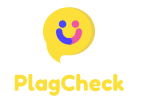How to Install Kodi on an Amazon Fire Stick
Kodi is a popular open-source media player software that allows you to stream a variety of content such as movies, TV shows, music, and more. Amazon Fire Stick is a convenient device that plugs into your TV’s HDMI port, turning it into a smart TV. If you want to combine the two and enhance your streaming experience, here is a step-by-step guide on how to install Kodi on an Amazon Fire Stick:
- Enable Installation from Unknown Sources: On your Fire Stick, go to Settings > My Fire TV > Developer Options and turn on Apps from Unknown Sources.
- Download the Downloader App: From the Amazon App Store, search for and install the Downloader app on your Fire Stick.
- Download Kodi: Open the Downloader app, enter the URL ‘http://kodi.tv/download’ in the address bar, select the Android version, and click Download.
- Install Kodi: Once downloaded, click Install to set up Kodi on your Fire Stick.
- Launch Kodi: After the installation is complete, you can find the Kodi app in your Apps & Channels section. Launch the app to start enjoying its features.
- Add-ons and Settings: Customize your Kodi experience by adding your favorite add-ons and adjusting settings to suit your preferences.
By following these simple steps, you can unlock a world of entertainment by installing Kodi on your Amazon Fire Stick. Enjoy streaming your favorite content seamlessly on your TV!