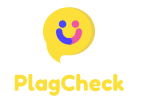3 Fast & Simple Ways to Find a Roku IP Address Without a Remote
Whether you’ve misplaced your Roku remote or it’s not working, finding your Roku’s IP address without the remote is essential for various troubleshooting tasks. Here are three fast and simple ways to locate your Roku IP address without the need for a remote:
1. Using Your Router
If your Roku device is connected to the same network as your computer or mobile device, you can find its IP address through your router settings. Access your router’s admin panel by entering the IP address into a web browser. Look for the list of connected devices to find your Roku player and its corresponding IP address.
2. Roku Mobile App
Download the Roku mobile app on your smartphone or tablet. Ensure that your mobile device is connected to the same network as your Roku player. Open the Roku app and select your connected device. Navigate to the settings or device information section to view the IP address of your Roku.
3. Casting Feature
If you have a Roku device that supports casting or screen mirroring, you can find its IP address through the casting feature. Use your smartphone or computer to cast content to your Roku device. While casting, look for the device options or settings to reveal the IP address of your Roku player.
By using these three methods, you can quickly find your Roku’s IP address without the need for a remote control. Knowing your Roku IP address is beneficial for tasks like remote control apps, network troubleshooting, or accessing specific channels. Stay connected to your Roku device effortlessly with these simple yet effective solutions!