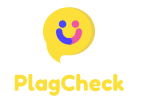Storing Instagram Videos on Cloud Services: Backup and Accessibility
Social media platforms like Instagram have become an integral part of our lives. It’s a place where we capture and share our most cherished moments, whether it’s a breathtaking sunset, a heartwarming family gathering, or a mesmerizing travel adventure. These videos are not just pixels on a screen; they represent our memories and experiences, and they hold significant emotional value.
However, as we immerse ourselves in the world of Instagram, it’s easy to overlook the potential risks and vulnerabilities that come with it. With an ever-growing volume of content being uploaded every second, accidents can happen. Phones get lost or damaged, accounts get compromised, and sometimes, we unintentionally delete content that we later regret. This is where the concept of backing up your Instagram videos becomes crucial.
Why Backup Instagram Videos?
The question that naturally arises is, “Why should I bother backing up my Instagram videos?” The answer is simple: peace of mind and long-term preservation. Imagine the scenario where you’ve painstakingly created a series of videos documenting your child’s first steps, only to realize that they’ve been accidentally deleted or lost due to a technical glitch. The heartbreak of losing such precious memories can be avoided by creating backups.
Additionally, Instagram is a platform that has evolved over time. Your profile may hold a collection of videos that you’ve posted over the years. Navigating through these memories can become cumbersome as your account grows. Having a backup ensures that you can access your content conveniently, without scrolling endlessly through your feed.
Choosing the Right Cloud Service
Now that we understand the importance of backing up Instagram videos, let’s delve into the first critical step – choosing the right cloud service. There are various cloud storage providers available, each with its own set of features and benefits. Selecting the one that aligns with your needs is vital to the backup process.
Google Drive
Google Drive is a widely used cloud storage option that offers 15GB of free storage space. It’s an excellent choice for users with a moderate amount of content to back up. One of its key advantages is its seamless integration with Google Photos. This integration allows you to effortlessly organize and access your Instagram videos alongside your other photos and documents.
Dropbox
Dropbox is known for its user-friendly interface and strong file-sharing capabilities. While it provides 2GB of free storage space initially, you can increase your available storage by referring friends to the platform or by upgrading to a paid plan. This makes it a suitable choice for both casual users and those with larger video collections.
iCloud
If you’re deeply entrenched in the Apple ecosystem, iCloud is a natural choice. It offers 5GB of free storage and is tightly integrated with iOS devices. This integration ensures that your Instagram videos are readily accessible on your iPhone or iPad, making it a convenient option for Apple enthusiasts.
Amazon Web Services (AWS)
For users with more technical expertise and a need for scalable storage options, Amazon Web Services (AWS) is a powerful choice. While it may require a bit more technical know-how, AWS offers unmatched flexibility and customization options, making it a go-to solution for advanced users and businesses.
Choosing the right cloud service is the first step toward ensuring the safety and accessibility of your Instagram videos. Once you’ve selected the one that suits your needs, the next steps involve setting up your cloud storage and configuring the backup settings, which we’ll explore in detail in the subsequent sections.
Setting Up Your Cloud Storage
Now that you’ve chosen the right cloud service for your Instagram video backup needs, it’s time to set up your cloud storage. This process involves a few essential steps to ensure that your videos are seamlessly backed up and easily accessible.
Step 1: Sign Up or Log In
| Action | Description |
| Visit the cloud service’s website | Go to the official website of your chosen provider. |
| Create an account | Click on “Sign Up” or “Create Account.” |
| Provide necessary information | Fill in your name, email, and a strong password. |
| Email verification | Confirm your email address through a verification link. |
Step 2: Install the App
| Action | Description |
| Access the app store on your device | Open either the App Store (iOS) or Google Play Store (Android). |
| Search for the cloud service app | Look for the official app of your chosen provider. |
| Download and install the app | Click on “Download” and follow the installation prompts. |
| Log in to your account | Open the app, and enter your account credentials. |
Step 3: Configuring Backup Settings
| Action | Description |
| Open the cloud service app | Launch the app on your device. |
| Access settings/preferences | Look for the settings or preferences section within the app. |
| Enable automatic backup | Turn on the automatic backup or synchronization feature. |
| Select folders for synchronization | Choose the folders or albums you want to sync with your cloud storage. |
By following these steps, you can efficiently set up your chosen cloud storage service for Instagram video backup. These actions will help ensure that your videos are automatically backed up and readily accessible whenever you need them.
Uploading Instagram Videos to the Cloud
Now that your cloud storage is set up, you can begin uploading your Instagram videos. You have two options: automatic backup and manual upload.
Automatic Backup
Automatic backup ensures that your videos are continuously synced with your cloud storage whenever you post them on Instagram. To enable this:
- Ensure that the automatic backup or synchronization feature is enabled in your cloud service settings, as mentioned in Step 3.
- Whenever you post a new video on Instagram, it will automatically be backed up to your cloud storage without any additional effort on your part.
Manual Upload
If you prefer more control over the backup process or want to upload older videos, you can opt for manual upload:
- Open the cloud service app on your device.
- Navigate to the folder or album where you want to upload the Instagram video.
- Select the “Upload” or “Add” option.
- Choose the video you want to upload from your device’s gallery.
- Wait for the upload to complete. The time required will depend on the video’s size and your internet connection speed.
Organizing Your Cloud Storage
Effectively organizing your cloud storage helps you keep track of your Instagram videos and other content. Consider the following tips:
- Create folders or albums for different types of content, such as “Travel Videos,” “Family Moments,” or “Cooking Tutorials.”
- Use descriptive names for your folders to make it easier to find specific videos later.
- Sort your videos chronologically or by theme within each folder.
- Regularly review and organize your content to avoid clutter and make room for new videos.
By following these steps, you can ensure that your Instagram videos are safely backed up and organized in your chosen cloud storage service, providing easy access and peace of mind.
Accessing Your Instagram Videos
Accessing your videos is easy:
From Any Device
You can access your Instagram videos from any device by simply logging in to your cloud storage account.
Sharing with Others
Share your videos with friends and family by generating shareable links or inviting them to collaborate on specific folders.
Benefits of Cloud Backup
Cloud backup provides peace of mind, accessibility, and a secure storage solution for your Instagram videos. Don’t wait until it’s too late – start backing up your content today!
Backing up your Instagram videos to cloud services is a simple yet effective way to safeguard your precious memories. Choose the right cloud service, set up automatic backup, and enjoy the peace of mind that comes with knowing your videos are secure and accessible whenever you need them.
FAQs
FAQ 1: Is it safe to store Instagram videos on cloud services?
Yes, it is safe to store Instagram videos on reputable cloud services. Just ensure you use a strong password and enable two-factor authentication for added security.
FAQ 2: Do I need a paid cloud storage plan for this?
No, you can start with a free cloud storage plan, but consider upgrading to a paid plan if you need more space for your videos.
FAQ 3: Can I access my videos offline?
Most cloud services allow you to download videos for offline access. Check the specific service’s features for details.
FAQ 4: How often should I back up my Instagram videos?
It’s a good practice to back up your videos immediately after posting them on Instagram to ensure you don’t lose any content.
FAQ 5: What happens if I delete a video from Instagram?
If you delete a video from Instagram, it will also be removed from your cloud storage if it was synced. Make sure to keep a local copy if you want to retain it after deletion.