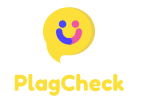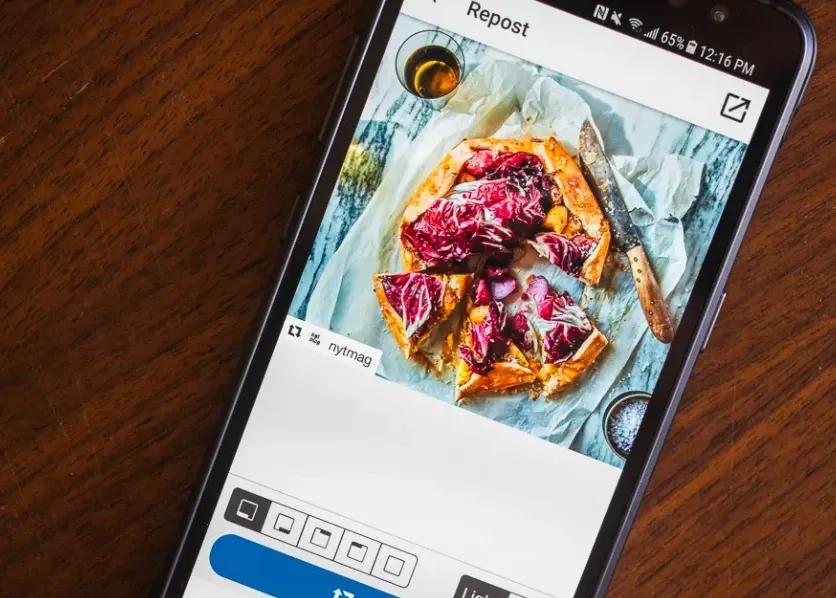Reviving Moments: A Step-by-Step Guide to Reposting on Instagram
Instagram is a platform where captivating content constantly emerges, and sometimes you come across a post that you want to share with your followers. While Instagram doesn’t have a built-in “repost” feature, there are several methods you can use to reshare content within the app. In this guide, we’ll walk you through the step-by-step process of reposting on Instagram, allowing you to effortlessly share the moments that resonate with you.
**1. Choose Your Reposting Method:
- Instagram offers different methods for reposting, and you can choose the one that suits you best.
- Options include using third-party reposting apps, taking a screenshot, or using Instagram’s built-in “Add Post to Your Story” feature.
**2. Third-Party Reposting Apps:
- Explore various reposting apps available on the App Store or Google Play Store.
- Download and install a reputable reposting app that aligns with your preferences.
**3. Select the Post to Repost:
- Navigate to the Instagram post you want to repost.
- Identify the post’s author and caption, as you’ll want to give proper credit when reposting.
**4. Copy the Post’s Link:
- On the post you wish to repost, tap the three dots (…) in the upper-right corner.
- Select “Copy Link” to copy the post’s URL to your clipboard.
**5. Open the Reposting App:
- Launch the reposting app you installed earlier.
- Follow the app’s instructions for pasting the copied link and selecting the post to repost.
**6. Add Caption and Repost:
- Customize your repost by adding a caption or any additional information.
- Use the reposting app to share the content directly to your Instagram profile.
**7. Repost Using Instagram’s “Add Post to Your Story” Feature:
- On the post you want to repost, tap the paper airplane icon below the image.
- Select “Add post to your story” from the options.
**8. Customize Your Story Post:
- Once the post is added to your story, you can customize it by adding text, stickers, or other elements.
- Mention the original creator by tagging their username in your story.
**9. Share to Your Story:
- Post the customized story by tapping “Your Story” or “Share” to make it visible to your followers.
**10. Tagging the Original Creator: – If using a reposting app, ensure you include the original creator’s username in your caption or tag them in the photo before posting.
**11. Review and Confirm: – Before finalizing the repost, review your caption, tags, and any additional content. – Confirm that you’ve given proper credit to the original creator.
**12. Engage Responsibly: – Encourage engagement by responding to comments and acknowledging the original creator’s work. – Use reposting as an opportunity to foster a sense of community on your Instagram profile.
By following these step-by-step instructions, you can navigate the process of reposting on Instagram seamlessly. Whether you choose a third-party app or Instagram’s built-in features, giving credit to the original creator is essential for maintaining a positive and respectful community on the platform.