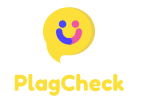How to Set up VNC on a Mac and Fix Common Issues
If you want to remotely access your Mac desktop from another device, setting up VNC (Virtual Network Computing) is a convenient option. Follow these steps to set up VNC on your Mac and troubleshoot any common issues that may occur:
Setting up VNC on a Mac:
- Go to System Preferences on your Mac.
- Click on Sharing.
- Check the Remote Management option.
- Select which users you want to have VNC access.
- Make a note of the VNC address displayed.
Fixing Common VNC Issues:
- Connection Refused: Ensure that the VNC server is running on your Mac and that there are no firewall restrictions blocking the connection.
- Incorrect Password: Double-check the VNC password to ensure it is entered correctly.
- Slow Performance: Check your network connection and consider reducing the screen resolution for better performance.
- Compatibility Issues: Ensure that the VNC client you are using is compatible with your Mac’s operating system.
By following these steps, you can set up VNC on your Mac and address common issues that may arise. Enjoy the convenience of remotely accessing your Mac desktop with VNC!