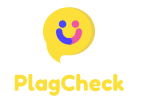How to Scan Multiple Pages Into One PDF File
Scanning multiple pages into one PDF file can save you time and effort, especially when you have a large document or multiple documents to digitize. Fortunately, with the right tools and techniques, this process can be seamless and hassle-free. Follow these steps to learn how to easily scan multiple pages into one PDF file:
Use a Scanner with Automatic Document Feeder (ADF)
If you have access to a scanner with an Automatic Document Feeder (ADF), this can greatly simplify the process of scanning multiple pages. An ADF allows you to stack multiple pages in the feeder, and the scanner will automatically scan each page in succession, saving them as a single PDF file.
Scan Each Page as a Separate File
If you don’t have an ADF scanner, you can still scan multiple pages into one PDF file by scanning each page as a separate file. Save each page as a separate PDF or image file, and then merge them into a single PDF file using a PDF editing tool or online platform.
Use a PDF Editing Tool
There are various PDF editing tools available that allow you to merge multiple PDF files into one. Simply import all the scanned pages into the tool, arrange them in the desired order, and then save them as a single PDF file.
Use Online Platforms
If you prefer not to download any software, you can use online platforms that offer PDF merging services. Upload all the scanned pages, adjust the page order if needed, and then download the merged PDF file to your device.
Verify the Page Order and Save
Before finalizing the PDF file, make sure to verify the page order to ensure that all pages are arranged correctly. Save the file with a descriptive filename to easily identify its content in the future.
By following these simple steps, you can efficiently scan multiple pages into one PDF file, making it easier to manage and share digitized documents. Whether you have a physical document or a collection of pages, creating a single PDF file is a practical solution for organization and storage.