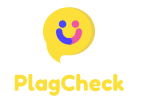How to Restore GPS Logs Deleted from a Navigation App
Introduction
GPS logs are essential records of your movements, captured by navigation apps to help you retrace your routes, monitor your journeys, and provide valuable data for various applications. Accidentally deleting these logs can be frustrating, but fortunately, there are several methods to recover them. This guide explores effective strategies to restore deleted GPS logs from navigation apps, ensuring you regain access to your important location data.
Understanding GPS Logs and Their Importance
GPS logs are detailed records of your movements, including routes taken, distances traveled, and timestamps. They are crucial for:
- Tracking travel history for personal use or business purposes.
- Analyzing workout or driving patterns.
- Providing data for travel blogs or mapping services.
- Ensuring safety by retracing steps in case of emergencies.
Accidentally deleting these logs can lead to the loss of valuable information, making recovery methods essential.
Common Reasons GPS Logs Get Deleted
Understanding why GPS logs might be deleted can help in preventing future data loss. Common reasons include:
- Accidental Deletion: Users may unintentionally delete logs while managing app data or settings.
- App Updates: Sometimes, updating the app can lead to data being erased if backups are not properly managed.
- Device Reset or OS Updates: Factory resets or operating system updates can remove app data, including GPS logs.
- Storage Issues: Limited device storage may cause apps to delete older logs to free up space.
Steps to Restore Deleted GPS Logs
1. Check App’s Built-in Backup and Recovery Options
Many navigation apps have built-in features that allow users to back up and restore data. To check if your app supports this:
- Open the navigation app and navigate to the settings menu.
- Look for backup or data management options.
- If available, follow the prompts to restore your GPS logs from a recent backup.
If the app offers cloud integration, ensure that it was enabled before the data was deleted.
2. Restore from Device Backups
Your device may have automatic backup settings that include app data. Depending on your device’s operating system, follow the appropriate steps:
For Android Devices
- Go to Settings > System > Backup.
- Ensure that Back up to Google Drive is enabled.
- To restore, you may need to perform a factory reset and restore your device from the Google Drive backup.
For iOS Devices
- Navigate to Settings > [Your Name] > iCloud > Manage Storage > Backups.
- Confirm that your device is backed up to iCloud.
- To restore, you might need to reset your device and restore it from an iCloud backup.
Be cautious, as restoring device backups can overwrite current data.
3. Utilize Third-Party Data Recovery Software
There are various data recovery tools available that can help retrieve deleted GPS logs. Popular options include:
- Dr.Fone: Offers comprehensive recovery solutions for both Android and iOS devices.
- EaseUS MobiSaver: Known for its user-friendly interface and effective recovery capabilities.
- DiskDigger: Primarily for Android devices, it can recover photos and other data types.
To use these tools:
- Download and install the chosen software on your computer.
- Connect your mobile device to the computer using a USB cable.
- Follow the software’s instructions to scan your device for deleted GPS logs.
- Preview and recover the found logs to a secure location.
Ensure you use reputable software to avoid data breaches or malware infections.
<
4. Check Cloud Synchronization Services
If your navigation app syncs data with cloud services such as Google Drive, iCloud, or the app’s proprietary cloud, you may be able to retrieve your deleted GPS logs from there.
- Log into the cloud service associated with your app.
- Navigate to the app data or backup section.
- Look for recent backups that may contain your GPS logs.
- Follow the service’s instructions to restore the data to your device.
Ensure that synchronization was enabled before the deletion occurred.
<
5. Contact the App’s Support Team
If you’re unable to recover the GPS logs using the above methods, reaching out to the app’s customer support can be a valuable step. They might have additional recovery options or can provide guidance tailored to their app’s architecture.
- Visit the app’s official website or support page.
- Find the contact information, such as an email address or support form.
- Provide detailed information about your issue, including app version, device type, and what actions led to the deletion.
- Follow any instructions or advice provided by the support team.
Response times can vary, so patience is key.
Preventing Future Data Loss
1. Regular Backups
To avoid losing GPS logs in the future, establish a routine backup process. Regularly back up your device using built-in backup solutions or third-party services to ensure that your data is safely stored.
2. Enable Cloud Synchronization
Most navigation apps offer cloud syncing capabilities. Enabling this feature ensures that your GPS logs are continuously saved to the cloud, making recovery easier if data is lost on your device.
3. Use Reliable and Updated Apps
Choose navigation apps that are well-maintained and frequently updated. Reliable apps are less likely to experience data loss issues and often provide better support for data recovery.
4. Manage Storage Wisely
Ensure that your device has adequate storage to prevent automatic deletion of data. Regularly monitor and manage storage to keep your device running smoothly and safeguarding your GPS logs.
Advanced Recovery Techniques
1. Manual File Recovery
For advanced users, manually accessing the device’s file system can sometimes allow retrieval of deleted logs. This method requires:
- Root access on Android or jailbreaking on iOS devices.
- Knowledge of the file structures used by the navigation app.
- Use of file explorer tools to search for deleted or hidden files.
Caution is advised, as improper handling can lead to further data loss or device instability.
2. Utilizing Local Backups
If you regularly back up your device to a computer using software like iTunes for iOS or Windows Backup for Android, you may restore GPS logs by retrieving data from these local backups.
- Connect your device to the computer.
- Open the backup software and select the appropriate backup file.
- Choose to restore specific app data if the software allows.
- Complete the restoration process following the software’s guidance.
Ensure that the backup predates the deletion of GPS logs for effectiveness.
When Recovery Isn’t Possible
Despite best efforts, there are instances where GPS logs might be permanently deleted beyond recovery. In such cases:
- Accept the Loss: Acknowledge that some data may be irretrievable and focus on implementing preventive measures for the future.
- Recreate Logs: If possible, manually recreate essential routes or milestones using other sources like emails, photos with location tags, or calendar entries.
- Consult Professionals: In critical situations where data is vital, professional data recovery services might offer advanced solutions, albeit often at a significant cost.
Conclusion
Accidentally deleting GPS logs from a navigation app can be a stressful experience, but several effective methods can help you recover your valuable location data. By leveraging built-in app features, device backups, third-party recovery tools, and cloud services, you can restore deleted logs with relative ease. Additionally, adopting preventive measures such as regular backups and enabling cloud synchronization can safeguard your data against future losses. Always choose reliable apps and manage your device’s storage wisely to ensure the longevity and safety of your GPS logs.
Additional Tips and Best Practices
1. Regularly Update Your Apps and OS
Keeping your navigation app and device operating system updated ensures that you benefit from the latest features and security enhancements, reducing the risk of data loss due to software glitches.
2. Monitor Backup Health
Periodically check that your backups are completing successfully and that your data, including GPS logs, is being stored correctly. This proactive approach ensures readiness in case of accidental deletions.
3. Use Multiple Backup Methods
Relying on a single backup method can be risky. Combine cloud backups with local backups to provide multiple layers of data protection.
4. Educate Yourself on App Features
Understanding the full range of features offered by your navigation app, including backup and export options, can help you manage and protect your GPS logs more effectively.
5. Secure Your Device
Implement security measures such as strong passwords, biometric authentication, and encryption to protect your device and its data from unauthorized access and potential data loss.