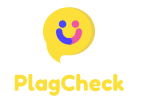How to Force Quit an Application on a Mac
Are you experiencing the frustration of an unresponsive application on your Mac? Instead of waiting for it to respond, you can force quit the application to get back to work without disrupting your entire system. Here’s how you can do it:
Option 1: Using the Apple Menu
To force quit an application using the Apple Menu, follow these steps:
- Click on the Apple logo in the top-left corner of your screen.
- From the drop-down menu, select ‘Force Quit…’
- A window will pop up showing all open applications.
- Select the application you want to force quit.
- Click on the ‘Force Quit’ button.
Option 2: Using Keyboard Shortcuts
If you prefer using keyboard shortcuts, here’s how you can force quit an application:
- Press ‘Command + Option + Esc’ simultaneously.
- A window will appear displaying all open applications.
- Select the application you want to force quit.
- Click on the ‘Force Quit’ button.
After force quitting the application, give it a few moments to close properly. If the issue persists, you may need to restart your Mac. Remember, force quitting should be used as a last resort when an application is unresponsive and not closing through normal means. By following these simple steps, you can keep your Mac running smoothly and efficiently.