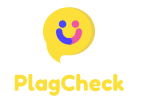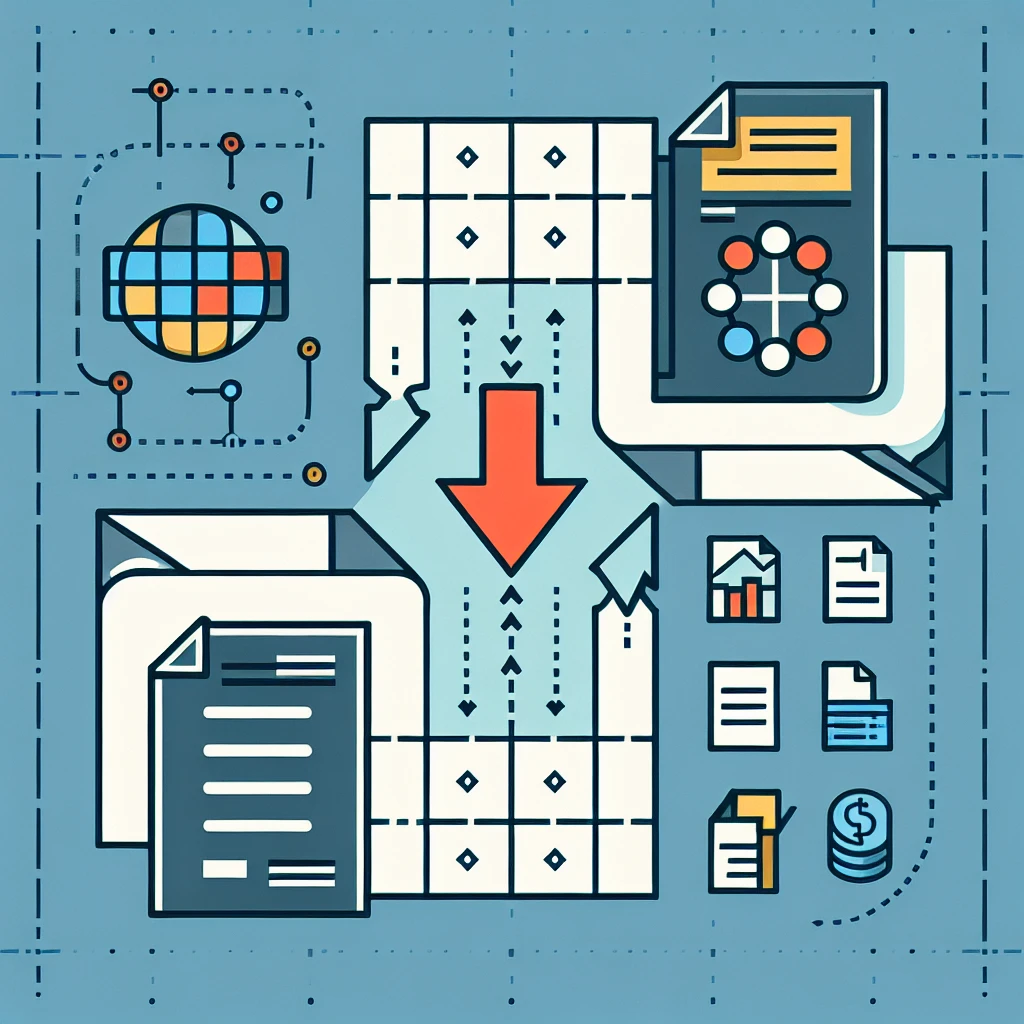How to Copy a Table from a PDF to Excel
Introduction
Copying tables from a PDF to Excel can be a bit tricky, but with the right steps, you can easily transfer data accurately. Here is a guide on how to do it:
Step 1: Select the Table
Open the PDF file containing the table you want to copy. Use your cursor to select the entire table by clicking and dragging over it.
Step 2: Copy the Table
Once the table is selected, right-click on it and choose the ‘Copy’ option from the menu. Alternatively, you can use the shortcut key ‘Ctrl + C’.
Step 3: Paste into Excel
Open an Excel spreadsheet where you want to paste the table. Right-click on the cell where you want the table to start and choose the ‘Paste’ option from the menu. You can also use the shortcut ‘Ctrl + V’.
Step 4: Adjust Formatting
After pasting the table, you may need to adjust the formatting to ensure that the data appears correctly. You can use Excel’s formatting tools to modify the appearance of the table as needed.
Step 5: Verify Accuracy
Double-check the pasted table in Excel to make sure all the data was transferred accurately. Verify that the columns and rows are aligned correctly and that there are no missing values.
By following these steps, you can effectively copy tables from a PDF to Excel and work with the data seamlessly.