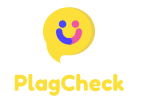HEIC to JPG Converter: How to Transform Apple’s Format to Universal JPG
Understanding HEIC Format and Why You Need to Convert It
Apple introduced the High-Efficiency Image Format (HEIC) in iOS 11 as the default photo format for iPhones and iPads. This modern image container offers significant advantages over traditional formats, primarily by reducing file sizes while maintaining excellent image quality. However, despite its technical superiority, HEIC files aren’t universally compatible across all platforms and applications, which creates a common need to convert HEIC to JPG.
The HEIC format (which uses the HEIF container with HEVC encoding) can store images that are up to 50% smaller than equivalent JPEGs without compromising on visual quality. This efficiency is particularly valuable for mobile devices with limited storage capacity, allowing users to store nearly twice as many photos in the same space. Additionally, HEIC supports 16-bit color depth (compared to JPEG’s 8-bit), transparency, and multiple images in a single file (similar to animated GIFs).
Despite these advantages, HEIC files face compatibility challenges outside the Apple ecosystem. Many websites, social media platforms, and non-Apple devices don’t natively support HEIC files, which is where HEIC to JPG converter tools become essential. These converters bridge the compatibility gap by transforming Apple’s proprietary format into the universally accepted JPG format.
Common Scenarios When You Need to Convert HEIC to JPG
Understanding when you might need to convert your HEIC images to JPG can save you time and frustration. Here are some of the most common situations where conversion becomes necessary:
- Sharing photos with non-Apple users: If you’re sending images to friends or family who don’t use Apple devices, they might struggle to open HEIC files.
- Uploading to websites: Many websites still don’t accept HEIC uploads, requiring JPG or PNG formats instead.
- Using older software: Legacy applications and older versions of photo editing software may not recognize HEIC files.
- Printing photos: Many printing services and kiosks only accept standard formats like JPG.
- Working across platforms: If you use both Apple and Windows/Android devices, converting to JPG ensures you can access your images everywhere.
- Creating digital content: When preparing images for presentations, documents, or websites, JPG remains the safer choice for compatibility.
The need for conversion is especially pressing for professionals who regularly share images with clients or colleagues using different operating systems. Photographers, designers, marketers, and content creators often maintain workflows that involve multiple platforms, making format compatibility crucial.
Online HEIC to JPG Converters: The Convenient Solution
When you need to quickly convert HEIC files to JPG without installing additional software, online converters offer the most accessible solution. These web-based tools allow you to transform your images with just a few clicks, working directly in your browser.
How Online Converters Work
Most online HEIC to JPG converters follow a simple three-step process:
- Upload: Select and upload your HEIC images from your device
- Convert: The service processes your files, transforming them from HEIC to JPG
- Download: Save the converted JPG images to your device
The best online converters offer additional features that enhance the user experience, such as:
- Batch conversion: Converting multiple HEIC files simultaneously
- Quality settings: Options to adjust compression levels and output quality
- Privacy protection: Automatic deletion of uploaded files after conversion
- No registration required: Immediate access without creating accounts
- Cross-platform compatibility: Works on any device with a modern web browser
Online converters are particularly valuable for occasional users who don’t want to install dedicated software. They’re also ideal for converting HEIC files when you’re using a public or work computer where you can’t install applications.
A standout example is HEICtoJPG.app, which provides a streamlined conversion experience with robust privacy protections. The service automatically deletes all uploaded files after conversion, ensuring your personal photos remain secure. With its intuitive interface and rapid conversion capabilities, it’s become a trusted resource for users needing to transform Apple’s format to the more compatible JPG Digital Trends.
Desktop Software Solutions for HEIC Conversion
For users who frequently need to convert HEIC files or prefer working offline, desktop applications offer more powerful and flexible solutions. These programs typically provide batch processing capabilities, advanced settings, and integration with your operating system’s file explorer.
Windows Solutions
Windows users have several options for converting HEIC files to JPG:
- Microsoft HEIF Image Extensions: Microsoft offers official HEIF image extensions that allow Windows 10 and 11 to natively view HEIC files. When combined with the HEVC Video Extensions, you can view and convert HEIC files using the built-in Photos app.
- File converters: Dedicated conversion software like XnConvert, CopyTrans HEIC, and iMazing HEIC Converter provide specialized tools for batch processing HEIC files.
- Image editing software: Programs like Adobe Photoshop, GIMP, and other photo editors can often open HEIC files (sometimes with plugins) and save them as JPGs.
The primary advantage of desktop solutions is that they work offline and often integrate directly with your file explorer, allowing you to right-click on HEIC files and convert them without opening separate applications.
macOS Solutions
Mac users have built-in options for handling HEIC files:
- Preview app: The built-in Preview application can open HEIC files and export them as JPGs. Simply open the image in Preview, go to File > Export, and select JPG as the format.
- Photos app: Apple’s Photos application can export HEIC images as JPGs by selecting File > Export > Export Photos.
- Automator workflows: Power users can create custom Automator workflows to batch convert HEIC files to JPG automatically.
These native solutions are convenient for Mac users who occasionally need to convert files, while third-party applications like ImageConverter Plus and Permute offer more advanced features for professional use Apple Support.
Mobile Apps for On-the-Go HEIC Conversion
When you need to convert HEIC files directly on your mobile device, dedicated apps provide convenient solutions for both iOS and Android users. These applications allow you to transform your photos without transferring them to a computer first.
iOS Solutions
For iPhone and iPad users, several approaches exist:
- Change camera settings: You can adjust your iOS camera settings to capture photos in JPG format instead of HEIC by going to Settings > Camera > Formats and selecting “Most Compatible” instead of “High Efficiency.”
- Dedicated apps: Apps like “HEIC Converter to JPEG,” “Image Converter,” and “The Converter” allow on-device conversion.
- Sharing features: When sharing HEIC photos via certain apps or email, iOS often automatically converts them to JPG during the sharing process.
The ability to change your default camera format is particularly useful if you frequently share images with non-Apple users or platforms that don’t support HEIC.
Android Solutions
Android users who receive HEIC files from iPhone users can use these options:
- Gallery apps: Some modern Android gallery applications have built-in conversion capabilities.
- Converter apps: Applications like “HEIC Converter,” “JPG Converter,” and “File Converter” available on the Google Play Store can transform HEIC files.
- File manager extensions: Some file managers support plugins that enable HEIC viewing and conversion.
Mobile conversion solutions are particularly valuable when you need to quickly post a photo to a platform that doesn’t accept HEIC files, or when you want to share images with contacts who may not be able to view the original format.
Adjusting Your iPhone Settings to Avoid Conversion Needs
If you frequently find yourself needing to convert HEIC files to JPG, you might consider changing your iPhone’s camera settings to capture photos in JPG format from the start. This proactive approach can save time and simplify your workflow, especially if compatibility is a priority for you.
Steps to Change Your iPhone’s Default Photo Format
- Open the Settings app on your iPhone
- Scroll down and tap Camera
- Select Formats
- Choose Most Compatible instead of High Efficiency
By selecting “Most Compatible,” your iPhone will capture photos in JPG format rather than HEIC. This setting ensures maximum compatibility with other devices, applications, and platforms, eliminating the need for conversion in most cases.
Understanding the Trade-offs
While switching to JPG capture solves compatibility issues, it’s important to understand what you’re giving up:
- Increased storage usage: JPG files are typically 40-50% larger than equivalent HEIC files, meaning you’ll store fewer photos in the same amount of space.
- Reduced dynamic range: HEIC supports 10-bit and 12-bit color depth, while JPG is limited to 8-bit, potentially affecting the quality of highly detailed or high-contrast scenes.
- Fewer features: You’ll lose HEIC-specific capabilities like storing multiple images in a single file or depth information for portrait mode photos.
The decision ultimately depends on your priorities. If you rarely share photos outside the Apple ecosystem or with newer devices, keeping the High Efficiency format makes sense. If compatibility and convenience are more important than storage efficiency, switching to “Most Compatible” is the better choice.
Maintaining Image Quality During Conversion
One common concern when converting from HEIC to JPG is the potential loss of image quality. Since JPG uses lossy compression, improper conversion settings can result in visibly degraded images. Understanding how to maintain quality during the conversion process ensures your photos remain as crisp and detailed as possible.
Key Factors Affecting Output Quality
Several factors influence the quality of your converted JPG images:
- Compression level: JPG compression ranges from 0-100%, with higher percentages preserving more detail but resulting in larger file sizes.
- Conversion algorithm: Different converters use various algorithms to transform HEIC data to JPG format, with some producing better results than others.
- Metadata preservation: Quality converters maintain important metadata like EXIF information (camera settings, date/time, location data).
- Color space handling: Proper conversion should accurately translate the color information from HEIC to JPG.
Best Practices for Quality Preservation
To ensure optimal quality when converting HEIC to JPG:
- Use high-quality settings: When given the option, choose high or maximum quality settings (90-100%) for important photos.
- Select reputable conversion tools: Premium converters like those offered by HEICtoJPG.app typically use superior algorithms that better preserve image fidelity.
- Avoid multiple conversions: Converting a file repeatedly between formats causes cumulative quality loss. Convert directly from the original HEIC whenever possible.
- Check file size: If the converted JPG is dramatically smaller than expected, it may indicate excessive compression was applied.
- Preview before finalizing: Always inspect converted images to ensure they meet your quality standards before deleting originals.
For professional photographers or those working with particularly important images, it’s worth testing several conversion tools with the same image to compare results. Some converters produce sharper details, better color accuracy, or fewer compression artifacts than others.
Batch Converting Multiple HEIC Files Efficiently
When you have dozens or hundreds of HEIC images to convert, individual processing becomes impractical. Batch conversion capabilities allow you to transform multiple files simultaneously, saving considerable time and effort. This approach is particularly valuable for photographers, content creators, and anyone managing large photo collections.
Online Batch Conversion
Many online services, including HEICtoJPG.app, support batch uploading and processing. These platforms typically allow you to:
- Select and upload multiple HEIC files at once
- Apply the same conversion settings to all images
- Download converted files individually or as a compressed ZIP archive
- Process dozens of images in a single operation
The primary limitation of online batch conversion is upload speed, which depends on your internet connection. For users with slower connections, converting large quantities of high-resolution photos may take significant time to upload.
Desktop Batch Processing
Desktop applications offer more powerful batch processing capabilities:
- Folder-based conversion: Many desktop converters can process entire folders of HEIC files at once.
- Custom output settings: Apply specific naming conventions, quality settings, or output locations to batches.
- Scheduling: Some applications allow you to schedule batch conversions during off-hours.
- Recursive processing: Convert files within subfolders automatically.
For Windows users, applications like XnConvert and ImageMagick provide robust batch processing features. Mac users can leverage Automator to create custom batch conversion workflows that integrate with Finder.
Command-Line Batch Conversion
For technically inclined users, command-line tools offer the most flexible batch processing options:
- ImageMagick: This powerful command-line tool can convert entire directories of HEIC files with a single command.
- FFmpeg: While primarily known for video processing, FFmpeg can also handle HEIC to JPG conversion in batch mode.
- Custom scripts: Power users can create shell scripts or batch files to automate complex conversion workflows.
Command-line solutions are particularly valuable for server environments or automated workflows where graphical interfaces aren’t available or practical.
Privacy Considerations When Using Conversion Services
When converting personal photos from HEIC to JPG, privacy becomes a significant concern, especially when using online services. Understanding the privacy implications and choosing services that prioritize data protection is essential for safeguarding your personal images.
Potential Privacy Risks
Online conversion services involve uploading your photos to third-party servers, which introduces several potential privacy concerns:
- Data retention: Some services may store your uploaded images for extended periods.
- Unauthorized access: Without proper security measures, your private photos could potentially be accessed by unauthorized parties.
- Metadata exposure: HEIC files often contain metadata like location information, which could be exposed during conversion.
- Terms of service: Some free services may claim rights to use your content for training AI or other purposes.
Choosing Privacy-Focused Conversion Services
To protect your privacy when converting HEIC files online:
- Look for services with clear privacy policies: Reputable converters like HEICtoJPG.app explicitly state how they handle your data.
- Verify automatic deletion: Choose services that automatically delete all uploaded files after conversion is complete.
- Check for encryption: Secure services use HTTPS connections to protect data during transmission.
- Consider local alternatives: For highly sensitive images, using desktop or mobile applications that process files locally without internet uploads provides maximum privacy.
- Read reviews and reputation: Research the service’s track record regarding user privacy before uploading personal photos.
The most privacy-conscious online converters perform all processing in the browser using JavaScript, meaning your files never actually leave your device. While these client-side solutions may offer slightly less powerful features, they eliminate most privacy concerns associated with server-based processing.
Advanced HEIC Conversion Options for Professionals
Professional photographers, designers, and digital content creators often require more sophisticated conversion options beyond simple HEIC to JPG transformation. Advanced conversion tools offer greater control over output parameters, enabling professionals to optimize images for specific use cases.
Professional Conversion Features
Advanced HEIC conversion solutions typically offer these capabilities:
- Multiple output formats: Convert HEIC not just to JPG but also to PNG, TIFF, WebP, and other professional formats.
- Color profile management: Preserve or convert between color profiles (sRGB, Adobe RGB, ProPhoto RGB) during transformation.
- Resolution adjustment: Resize images during conversion to specific dimensions or percentages.
- Metadata control: Selectively preserve, modify, or strip EXIF, IPTC, and other metadata during conversion.
- Batch processing with variables: Apply different settings to images based on criteria like orientation, size, or filename patterns.
- Watermarking: Add text or image watermarks during the conversion process.
- Automation API: Integrate conversion capabilities into custom workflows and applications.
Professional Software Solutions
For professional-grade HEIC conversion, these tools offer comprehensive capabilities:
- Adobe Bridge/Photoshop: Offers precise control over image parameters and batch processing through actions.
- Capture One: Professional photo editing software with robust HEIC support and conversion options.
- ImageMagick: Command-line tool favored by professionals for its extensive format support and scripting capabilities.
- Professional converter services: Premium online services that offer advanced options while maintaining ease of use.
These professional-grade solutions typically come with a learning curve but provide the precision and flexibility required for commercial photography, publishing, and other professional applications.
Custom Workflows
Many professionals create custom conversion workflows that combine multiple tools:
- Initial conversion from HEIC to an intermediate format like TIFF to preserve maximum quality
- Professional editing in specialized software
- Final conversion to delivery formats (JPG, PNG, WebP) optimized for specific use cases
- Automated delivery to clients or publishing platforms
These multi-stage workflows provide maximum control over the entire image processing pipeline, ensuring optimal quality for different distribution channels.
Troubleshooting Common HEIC Conversion Issues
Even with the best conversion tools, you may occasionally encounter challenges when converting HEIC files to JPG format. Understanding common problems and their solutions helps ensure successful conversions every time.
File Not Recognized as HEIC
Problem: The converter doesn’t recognize or accept your HEIC files.
Solutions:
- Verify the file extension is .HEIC (case-sensitive on some systems)
- Check if the file is actually HEIC and not another format with an incorrect extension
- Try a different converter that supports the specific HEIC variant you’re using
- Update your conversion software to the latest version
Poor Quality After Conversion
Problem: The converted JPG appears blurry, pixelated, or has visible compression artifacts.
Solutions:
- Adjust quality settings to maximum (90-100%)
- Try a different conversion tool with better algorithms
- Check if the original HEIC file is high quality before conversion
- For important images, convert to PNG or TIFF first to avoid quality loss
Missing Metadata
Problem: The converted JPG is missing important EXIF data like date, camera information, or location.
Solutions:
- Choose a converter that specifically preserves metadata
- Check the converter’s settings for metadata preservation options
- Use specialized tools like ExifTool to copy metadata to converted files
Conversion Failures
Problem: The conversion process fails completely with errors.
Solutions:
- Check if the HEIC file is corrupted by trying to open it in other applications
- Verify you have sufficient storage space for the converted files
- Try converting smaller batches if processing many files simultaneously
- Update your operating system’s HEIF/HEIC support components
- Use a different conversion method (if online fails, try desktop software)
Color Differences
Problem: Colors in the converted JPG look different from the original HEIC.
Solutions:
- Use a converter that properly handles color profiles
- Check if your viewing application supports color management
- For professional work, use color-managed workflows and applications
By understanding these common issues and their remedies, you can troubleshoot most HEIC conversion challenges and ensure your photos maintain their quality and information when transformed to JPG format.
The Future of Image Formats: HEIC, JPG, and Beyond
As digital imaging continues to evolve, understanding the trajectory of image formats helps users make informed decisions about their photo management strategies. While HEIC and JPG currently dominate different segments of the market, new formats are emerging that may eventually replace both.
Current State of HEIC Adoption
Since its introduction by Apple in 2017, HEIC has seen growing but still limited adoption:
- Apple devices capture and store photos in HEIC by default
- Windows 10/11 offers optional HEIC support through extensions
- Some Android devices can view HEIC files but rarely create them
- Professional software increasingly supports HEIC, but consumer applications lag behind
- Web browsers generally don’t support HEIC natively
The format’s adoption has been hampered by patent licensing issues, as the underlying HEVC compression requires royalty payments in commercial applications, making many developers reluctant to implement support.
Emerging Contenders
Several formats are positioning themselves as potential successors to both HEIC and JPG:
- WebP: Google’s format offers both lossy and lossless compression with smaller file sizes than JPG. Already widely supported in web browsers.
- AVIF: Based on the AV1 video codec, AVIF offers superior compression to both HEIC and JPG while being royalty-free. Browser support is growing rapidly.
- JPEG XL: The official successor to JPG, offering better compression, higher bit depths, and backward compatibility. Currently in the adoption phase.
- JPEG 2000: An older alternative that never gained widespread adoption despite technical advantages.
Future Outlook
The image format landscape is likely to evolve in these directions:
- Continued format specialization: Different formats optimized for specific use cases (web delivery, professional photography, archiving)
- Royalty-free advantage: Open formats like AVIF and WebP likely to gain more traction than proprietary ones
- Automatic conversion: Operating systems and applications increasingly handling format conversion transparently
- Metadata standardization: Better preservation of information across format conversions
For the foreseeable future, JPG will remain the universal fallback format due to its near-universal compatibility, while HEIC will continue to serve Apple’s ecosystem. Users will likely need to convert between formats for years to come, making efficient conversion tools an ongoing necessity.
Conclusion: Choosing the Right HEIC to JPG Conversion Approach
Converting HEIC files to JPG remains an essential skill for anyone using Apple devices who needs to share or use their photos across different platforms and applications. The right conversion approach depends on your specific needs, technical comfort level, and the volume of images you need to process.
Quick Decision Guide
To determine the best HEIC to JPG conversion method for your situation:
- For occasional one-off conversions: Online converters like HEICtoJPG.app offer the simplest solution with no installation required.
- For regular conversion needs: Consider changing your iPhone’s camera settings to capture in JPG format directly.
- For large batches: Desktop applications or command-line tools provide the most efficient processing.
- For sensitive personal photos: Use offline conversion methods or online services with strong privacy protections.
- For professional work: Invest in professional-grade conversion tools that offer precise control over output quality and parameters.
Remember that while JPG remains the most compatible format, it does involve some quality compromise compared to HEIC. For archival purposes, consider keeping original HEIC files as your master copies while creating JPG versions for sharing and compatibility.
Final Recommendations
As image formats continue to evolve, the most sustainable approach is to:
- Understand the strengths and limitations of different formats
- Develop a workflow that preserves your original high-quality images
- Use appropriate conversion tools when compatibility is required
- Stay informed about emerging formats that may eventually replace both HEIC and JPG
By combining the right tools, settings, and practices, you can navigate the current format landscape efficiently while preparing for future developments. Whether you choose online converters, desktop applications, or mobile solutions, the goal remains the same: maintaining access to your important images regardless of the devices and platforms you use.