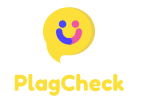HEIC to JPG: The Ultimate Guide to Converting Apple’s Format to Universal JPG
Understanding HEIC Format and Why You Need to Convert It to JPG
In the ever-evolving world of digital images, file formats play a crucial role in how we capture, share, and store our precious memories. Apple introduced the High Efficiency Image Format (HEIC) in 2017 with iOS 11, revolutionizing how iPhone and iPad users save photos. While this format offers significant advantages, it also presents compatibility challenges that often necessitate conversion to more universally accepted formats like JPG.
HEIC files (with the .heic extension) utilize modern compression algorithms that allow them to maintain impressive image quality while taking up significantly less storage space than traditional JPG files. For Apple device users, this innovation translated into the ability to store nearly twice as many photos in the same amount of space – a considerable benefit as smartphone photography continues to improve in quality and resolution.
However, despite its technical advantages, HEIC faces a significant hurdle: limited compatibility outside the Apple ecosystem. When you try to upload HEIC images to certain websites, share them with non-Apple users, or open them on Windows computers or older systems, you might encounter frustrating “file not supported” messages. This is where HEIC to JPG converters become essential tools in your digital workflow.
Converting HEIC to JPG transforms your images into a universally compatible format that can be viewed, shared, and edited on virtually any device or platform without compatibility issues. This article explores everything you need to know about HEIC to JPG conversion, from understanding the technical differences between these formats to discovering the most efficient conversion methods available today.
Key Differences Between HEIC and JPG File Formats
Before diving into conversion methods, it’s important to understand the fundamental differences between these two image formats and why they matter to average users.
Compression Efficiency
The most significant advantage of HEIC lies in its superior compression capabilities. HEIC files are typically about half the size of equivalent JPG files while maintaining similar or even better image quality. This remarkable efficiency comes from HEIC’s use of the High Efficiency Video Compression (HEVC) or H.265 standard, which employs more sophisticated algorithms than the older JPG format.
For example, a detailed landscape photo might occupy 5MB as a JPG file but only 2.5MB as a HEIC file with no perceptible difference in quality. This efficiency explains why Apple made the switch – it effectively doubled the photo storage capacity of their devices without requiring hardware upgrades.
Image Quality and Bit Depth
HEIC supports 16-bit deep color compared to JPG’s 8-bit limitation. In practical terms, this means HEIC can display a much wider range of colors and handle gradients more smoothly, resulting in more vibrant, detailed images with less of the “banding” effect that sometimes appears in JPG images of skies or other gradient-heavy scenes.
Additionally, HEIC files suffer from less compression artifacting – those blocky, blurry areas that can appear in highly compressed JPG images. This quality advantage becomes particularly noticeable when editing photos or viewing them on larger screens.
Transparency and Animation Support
Unlike standard JPGs, HEIC supports transparency (similar to PNG files) and can even store multiple images in a single file, enabling features like Live Photos on iPhones. JPG files, by contrast, cannot include transparency and require conversion to GIF format to display animations.
Compatibility
Despite its technical superiority, HEIC’s primary disadvantage is compatibility. JPG has been the standard web image format since the early days of the internet and enjoys near-universal support across all devices, operating systems, and applications. HEIC, meanwhile, works natively only on Apple devices running iOS 11+ or macOS High Sierra and later, with limited support on other platforms.
This compatibility gap is precisely why HEIC to JPG conversion tools have become essential for many iPhone and iPad users who need to share their photos beyond the Apple ecosystem.
When You Need to Convert HEIC to JPG
Understanding when conversion becomes necessary helps you develop an efficient workflow for managing your digital images. Here are the most common scenarios where converting from HEIC to JPG becomes essential:
Sharing Photos with Non-Apple Users
If you’re sending photos to friends or family who don’t use Apple devices, converting to JPG ensures they can view your images without installing additional software or experiencing compatibility issues.
Uploading to Websites and Social Media
While major platforms like Instagram and Facebook have adapted to support HEIC uploads, many smaller websites, forums, and online services still only accept JPG, PNG, or GIF formats. Converting to JPG broadens your options for where you can share your images.
Professional Work Requirements
Many professional environments still standardize on JPG format for compatibility reasons. If you’re submitting photos for work, school projects, publications, or printing services, JPG remains the safer choice to ensure your images will be accepted and displayed correctly.
Using Older Software
If you edit photos using older applications or specialized software that hasn’t been updated to support HEIC, conversion to JPG allows you to continue using your preferred tools without upgrading.
Creating Universal Archives
For long-term photo storage and archiving, many photographers prefer using universally compatible formats to ensure their memories remain accessible regardless of future technology changes. JPG’s longevity and widespread support make it a practical choice for archival purposes.
Methods to Convert HEIC to JPG
Fortunately, there are numerous ways to convert your HEIC images to JPG format, ranging from built-in device features to specialized online services and desktop applications. Let’s explore the most effective options available today.
Using Online HEIC to JPG Converters
Online conversion tools offer the advantage of working across any device with a web browser, requiring no software installation. HeicToJpg.com provides a seamless conversion experience with a user-friendly interface that makes the process incredibly straightforward.
The workflow typically involves:
- Visiting the converter website
- Uploading your HEIC files (usually through a simple drag-and-drop interface)
- Waiting briefly as the conversion processes
- Downloading your newly converted JPG images
The best online converters maintain privacy by processing files locally in your browser rather than uploading them to remote servers, an important consideration when dealing with personal photos. They also typically offer batch processing capabilities, allowing you to convert multiple images simultaneously.
Using Built-in Options on Apple Devices
Apple recognizes the compatibility challenges of HEIC and provides native options to work with JPG:
Automatic Conversion When Sharing
When you share photos from an iPhone or iPad via email or messaging apps, iOS automatically converts HEIC images to JPG format to ensure compatibility. This happens invisibly in the background without requiring any action on your part.
Changing Camera Settings
If you prefer to capture photos directly in JPG format rather than converting later:
- Open the Settings app on your iPhone or iPad
- Scroll down and tap on “Camera”
- Select “Formats”
- Choose “Most Compatible” instead of “High Efficiency”
This setting change instructs your device to capture new photos in JPG format rather than HEIC, though it will increase the storage space required for your photos.
Using the Photos App on Mac
macOS offers a simple conversion path through the Photos application:
- Select the HEIC images you want to convert
- Click on File > Export > Export Photos
- Choose JPG from the format options
- Select your desired quality setting
- Click Export
Using Desktop Applications for Batch Conversion
For users who regularly need to convert large numbers of images, dedicated desktop applications offer powerful batch processing capabilities and additional customization options.
Windows Solutions
Microsoft has added native HEIC support to Windows 10 and 11, but it requires installing the HEVC Video Extensions from the Microsoft Store (which may have a small fee). Once installed, Windows Photos app can open HEIC files, and you can use it to save copies in JPG format.
Third-party applications like XnConvert, iMazing HEIC Converter, and CopyTrans HEIC provide more robust conversion options for Windows users, often with batch processing capabilities and additional format options.
macOS Solutions
Beyond the built-in Photos app, Mac users can leverage powerful tools like Preview for simple conversions or more specialized applications like ImageMagick (via Terminal) for advanced batch processing needs.
Using Mobile Apps for On-the-Go Conversion
When you need to convert images directly on your smartphone or tablet, dedicated apps provide convenient solutions:
iOS Apps
Several apps in the App Store specialize in HEIC conversion, including “Image Converter: HEIC to JPEG” and “HEIC Converter to JPEG.” These apps typically offer batch conversion features and sometimes include additional formatting options.
Android Apps
Android users encountering HEIC files can use apps like “HEIC to JPG Converter” or “Convertio” to transform these images into compatible formats directly on their devices.
Preserving Image Quality During Conversion
One common concern when converting between image formats is potential quality loss. While some degradation is inevitable when moving from HEIC’s more efficient compression to JPG’s older technology, several strategies can help minimize these effects.
Understanding Quality Settings
Most conversion tools offer quality settings that balance file size against image quality. For important photos where detail matters, choosing higher quality settings (90-100%) will preserve more of the original image’s details, though at the cost of larger file sizes. For casual sharing or where storage space is limited, medium quality settings (70-80%) often provide a reasonable compromise.
Metadata Preservation
Photos contain valuable metadata including capture date, camera settings, and sometimes location information. Quality converters maintain this metadata during the conversion process, ensuring you don’t lose important context about your images.
Some services like HeicToJpg.com specifically emphasize metadata preservation as a feature, making them ideal for photographers who value this information.
Batch Processing Considerations
When converting multiple files simultaneously, look for tools that allow setting quality parameters consistently across all images. This ensures your photo collection maintains a uniform appearance and file size profile after conversion.
Advanced Tips for Managing HEIC and JPG Files
Beyond basic conversion, developing an efficient workflow for managing your images can save time and ensure your photos remain accessible and organized.
Creating Automated Workflows
Power users can leverage automation tools to streamline the conversion process:
- On macOS, Automator can create workflows that automatically convert HEIC files to JPG when they’re added to specific folders
- Windows users can use PowerShell scripts or third-party automation tools like Dropzone to achieve similar results
- Cloud storage services like Dropbox can be configured with automated workflows using Zapier or similar services to convert images upon upload
Organizing Converted Files
Developing a consistent naming and folder structure for your original HEIC files and their JPG counterparts helps prevent confusion and duplication. Consider approaches like:
- Adding “_JPG” suffixes to converted files
- Creating parallel folder structures for different formats
- Using date-based organization to match original capture dates
Backup Strategies for Multiple Formats
If you maintain both HEIC and JPG versions of your photos, ensure your backup strategy accounts for both. Consider:
- Keeping HEIC originals in your primary backup for maximum quality
- Storing JPG versions in secondary backups for universal compatibility
- Using cloud services that support both formats for redundancy
Security and Privacy Considerations When Using Conversion Tools
When using online services to convert potentially personal or sensitive images, security becomes an important consideration.
Client-Side vs. Server-Side Processing
Modern web-based converters like HeicToJpg.com perform conversions directly in your web browser using JavaScript, meaning your photos never leave your device. This client-side processing offers significant privacy advantages over older services that uploaded images to remote servers for processing.
Before using any online converter, check their privacy policy to confirm how they handle your files. Look specifically for statements about client-side processing and whether files are stored temporarily or permanently.
Permissions and Access
When installing conversion apps on mobile devices, be mindful of the permissions they request. A legitimate converter typically only needs access to your photo library or files you specifically select for conversion, not broad system permissions.
Watermarks and Limitations
Some free conversion services add watermarks to converted images or impose limitations on file size or batch quantities. Review the terms of service before processing important photos to avoid unwanted surprises in your converted images.
The Future of Image Formats: Will JPG Remain Relevant?
As we consider the effort involved in converting between formats, it’s worth examining whether JPG will remain the universal standard in the future or if newer formats like HEIC might eventually achieve broader adoption.
Emerging Trends in Image Format Adoption
While HEIC offers clear technical advantages, JPG’s entrenchment in the digital ecosystem gives it remarkable staying power. However, several trends are worth monitoring:
- WebP format (developed by Google) is gaining traction as a potential JPG replacement for web usage
- AVIF format (based on AV1 video codec) offers efficiency comparable to HEIC with more open licensing
- Increasing support for HEIC in Windows and Android platforms may eventually reduce conversion needs
Industry Standards and Compatibility
Despite newer formats’ technical advantages, JPG continues to benefit from its status as the lowest common denominator for image compatibility. This universal support means JPG will likely remain relevant for years to come, even as alternatives gain ground in specific applications.
Strategic Approaches for Photographers
For serious photographers and image professionals, a hybrid approach often makes the most sense:
- Capturing and storing originals in high-efficiency formats like HEIC or RAW for maximum quality and editing flexibility
- Converting to JPG for sharing, publishing, and compatibility needs
- Maintaining awareness of emerging formats that might offer better quality-to-size ratios for specific uses
Troubleshooting Common HEIC to JPG Conversion Issues
Even with the best tools, you might occasionally encounter challenges when converting images. Here are solutions to common problems:
Handling Failed Conversions
If conversions fail, consider these approaches:
- Try a different converter – some tools handle certain HEIC variations better than others
- Check if the original file is corrupted by attempting to open it in its native application
- For large files, try converting them individually rather than in batch mode
- Clear browser cache if using online tools that process files in-browser
Addressing Quality Loss
If converted images show unacceptable quality reduction:
- Increase the quality setting in your conversion tool (aim for 90-100% for important images)
- Try a different conversion tool that might use superior algorithms
- For critical images, consider using professional-grade conversion software rather than free online tools
Resolving Metadata Issues
When important metadata disappears during conversion:
- Choose converters that specifically advertise metadata preservation
- Use specialized tools like ExifTool to extract metadata from originals and reapply it to converted files
- Keep original HEIC files as archives of complete metadata even after conversion
Conclusion: Choosing the Right HEIC to JPG Conversion Approach
As we’ve explored throughout this comprehensive guide, converting HEIC images to JPG format remains an essential skill for anyone using Apple devices who needs to share photos beyond the Apple ecosystem. While HEIC offers impressive technical advantages in terms of file size and quality, JPG’s universal compatibility ensures it will remain relevant for the foreseeable future.
The ideal conversion approach depends on your specific needs:
- For occasional conversions: Online tools like HeicToJpg.com offer convenience without requiring software installation
- For frequent conversions: Consider changing your iPhone’s camera settings to capture in JPG directly, or invest in a dedicated desktop application for batch processing
- For professional needs: Develop a workflow that preserves original HEIC files while creating JPG copies for sharing and publication
Regardless of which method you choose, understanding the differences between these formats and having reliable conversion tools at your disposal ensures you can always share your images widely without compatibility concerns.
As image technology continues to evolve, the balance between efficiency and compatibility will remain an ongoing consideration. By mastering the conversion process between cutting-edge formats like HEIC and universal standards like JPG, you ensure your precious photos remain both space-efficient and widely accessible – truly the best of both worlds.