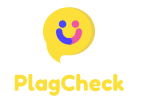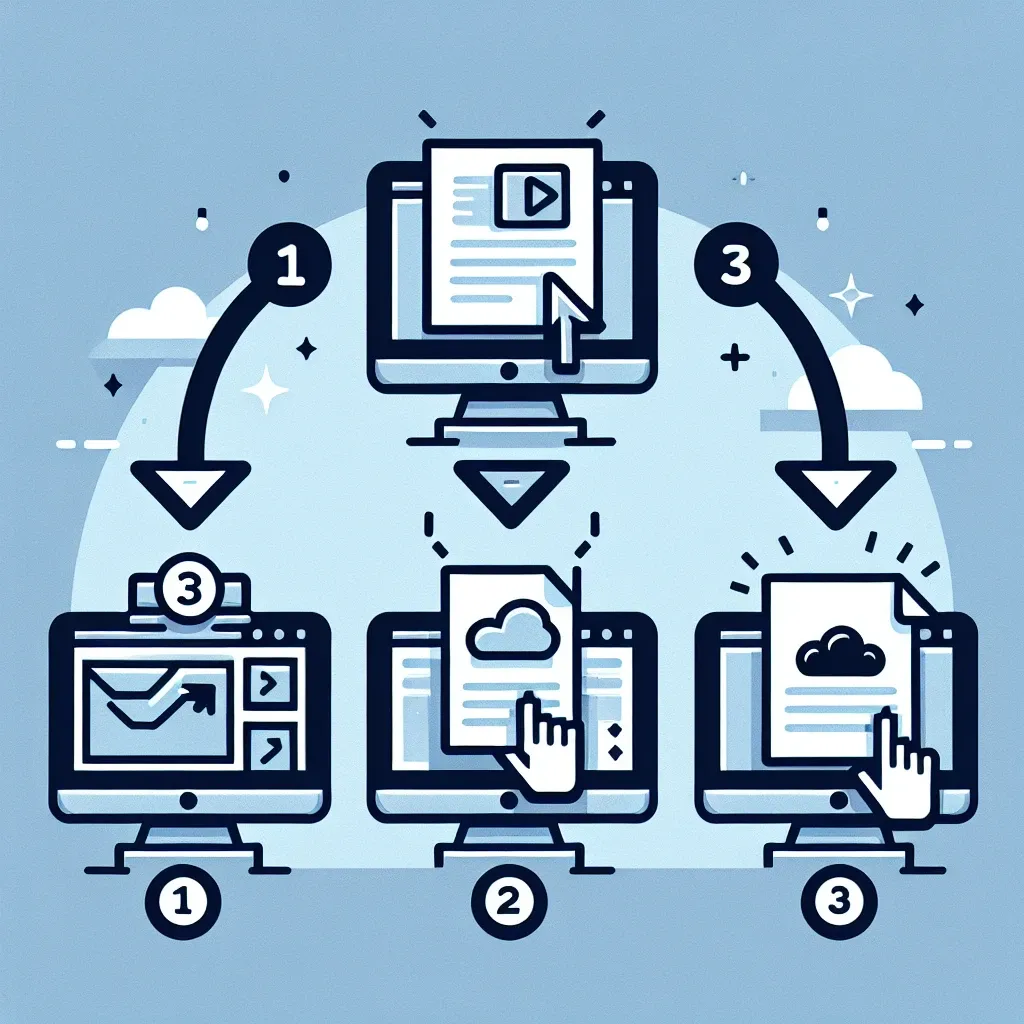3 Easy Ways to Insert a Picture Into a PDF File
Adding images to your PDF files can enhance their visual appeal and provide additional context. Whether you want to include a company logo, a product photo, or a personal snapshot, inserting pictures into PDFs is a valuable skill to have. In this article, we will explore 3 easy ways to seamlessly insert a picture into a PDF file.
1. Copy and Paste Method
The simplest way to add a picture to a PDF is by using the copy and paste method. Start by opening the image you want to insert in a photo editing software or a web browser. Select the image, right-click, and choose ‘Copy’ or press Ctrl + C (Command + C on Mac).
Next, open your PDF file in Adobe Acrobat or any other PDF editing tool. Go to the page where you want to insert the image, right-click, and choose ‘Paste’ or press Ctrl + V (Command + V on Mac). You can then resize and reposition the image as needed.
2. Using the ‘Add Image’ Tool
Many PDF editing tools, such as Adobe Acrobat and PDFelement, offer an ‘Add Image’ tool that allows you to insert pictures with ease. Simply click on the ‘Add Image’ tool, navigate to the location of your image file, and select the picture you want to insert.
You can then click on the area of the PDF where you want to place the image. The ‘Add Image’ tool also lets you resize and move the picture within the document.
3. Converting the PDF to Word
If you’re having trouble inserting an image directly into a PDF file, you can convert the PDF to a Word document, insert the image, and then convert it back to PDF. To do this, open your PDF in Adobe Acrobat, go to ‘File’ > ‘Export To’ > ‘Microsoft Word’.
Once you have the Word document, insert the image in the desired location. You can then save the file as a PDF by going to ‘File’ > ‘Save As’ and choosing the PDF format.
By following these 3 easy methods, you can effortlessly insert images into your PDF files and create visually appealing documents. Whether you prefer the copy and paste approach, using the ‘Add Image’ tool, or converting the PDF to Word, adding pictures to your PDFs has never been easier.